Downloading Clients
For Rujie client authentification software, downloading website is http://zhxy.cufe.edu.cn/. Click “Downloads” and “Common Downloaded Software” to download. You may bring thumb drive to Campus User Service Center Hall in Room 201 of Experimental Building to copy (For Apple MAC OS system, Ruijie clients can only be copied).
For Windows system to install Ruiie client 6.43, the configuration procedures: start Ruijie client software, enter user’s name and password, and click “Connect”. When surfing online, first click corresponding icons generated on the desktop to authenticate.
For Apple MAC OS system to install Ruijie client 1.35 version, configuration procedures: start Rujie client software, enter user’s name and password, select network card en0~12. Maximum network card is recommended to try connection.
Account Recharge
After recharges, campus network can be normally used. The method of online account recharges of direct transference in campus card is provided. Operation steps are as follows:
Put campus card in card reading zone in campus self-service machine
Select “Network Services”, then “Shahe Network Recharge”, and a prompt is given to read the card after clicking. A dialog box “Internet Fees Payment” in the campus card emerges; about H3C accounts, the default value is the cardholder’s 10-digit job number or student number (be it job number or student number, automatically supplement the first two digits of 00. Enter password (default 000000) and the payment amount for campus card, and click “Confirm”. If one wants to recharge for others’ accounts, change the Internet account into the 10-digit job number or student number of recharging targets, enter the password of this one-card pass and the recharge amount, and click “Confirm”.
Verify the contents one has input, select “Confirm”, wait for the system to show “Recharge successful”, take away the card.
Account Login and Logoff
Start Ruijie client,and enter user’s name and password. User’s name is unanimously 10-digit birthday number on ID card or 00000000. After successcully logging, be sure to in time log onto user self-service system (Vistit site:http://10.13.51.60:8080/selfservice/index.jsp) to change password.
When surfing online is finished, one needs to click “Disconnect” in Ruijie Cliet to go offline. Do not plug the cable when the user is online. This is a non-routine operation, which may lead to abnormal fee deductions and users should pay for this.
Account Information Management or Query
All the students and teachers in school may check relevant information such as browsing records, finances and day-to-day bills through User Self-service Service System (The website is http://202.205.210.104:8080/selfservice/login.jsf).
Among these, cable network charging standard is: the policy rate for target users is 0.4 yuan per hour for students, 0.6 yuan per hour for teachers.
Positions of Campus Card Self-service Service Machine
South College Road Campus: the 1st floor of Experimental Building, the lobby of Administrative Building, the lobby the library, the northwest corner of Underground Halal Dining-hall, the 1st floor and lobby of Zijin Canteen
Shahe Campus: the 1st floor and lobby of Student Dormitory 1-15 in East Area, the lobby of Clove Garden Building No. 3, the 1st floor and lobby of East Area Canteen, Student Dormitory No. 1, 2, 5, in West Area, the 1st floor and lobby of West Area Canteen, the 1st and 4th floors of the library, Service Hall of Campus Network User Service (Room 117, College No. 5 Building
Qinghe Campus: in the duty room of Security Department at the school gate, one machine respectively on the 1st and 2nd floors of Student No. 1 Building
Common Network Questions of Ruijie Authentication Client
Ruijie client failure to connect with Internet is due to the following factors:
Unable to authenticate server, authenticating client stops at errors such as “In search of server”.
IP address acquisition error
Initiation of network card unsuccessful or network cable disconnected
Prompt of wrong password
A prompt of user’s number reaching the maximum
A prompt of identical video card
Client failure to authenticate with a prompt of technical error of “User Suspended”
Client connection successful but unable to show network icon
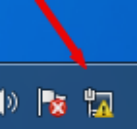
Solutions:
Failure to authenticate server or constant state to authenticate is due to the following reasons:
Online account with no balance
It has something do with WIFI sharing sofeward
First check this computer if it installs WIFI sharing software (for example, Clean Master, WIFI sharing, 360 WIFI etc). If this computer is installed with software of this kind, please uninstall it and reinstall network card driver.
Step 1: uninstall WIFII sharing software
If you use windows, first start “Control Panel-Procedure-Uninstalling procedure”, select “Sharing Software”, and click right to uninstall.
Step 2: Reinstall network card driver
Select and click right on “Device Management” on the Windows computer desktop, find “Network Adapter”, click right on “Network Card Driver” and choose to uninstall. The picture is as follows:
Attention: Those places marked with red cannot be ticked.
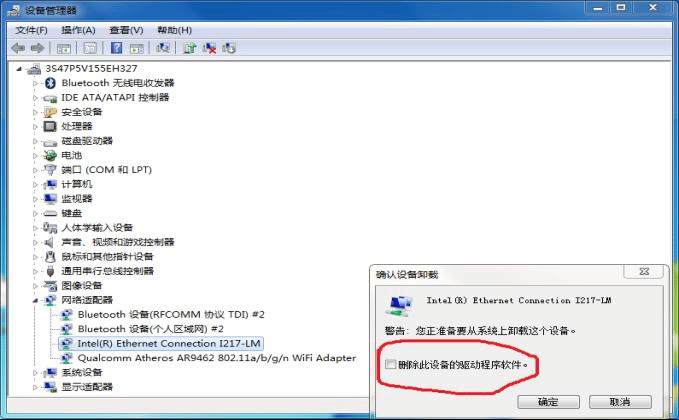
After uninstalling network card driver, one click “Scan for Hardware Changes” (the place marked with red), then the system will automatically reinstall network driver. Afterwards, try again to log on with Rujie Client. If one clicks “Scan for Hardware Changes”, network card cannot be reinstalled, one may use driver software, for example, Drive Wizard, Drive Life (universal network card version) to continue.
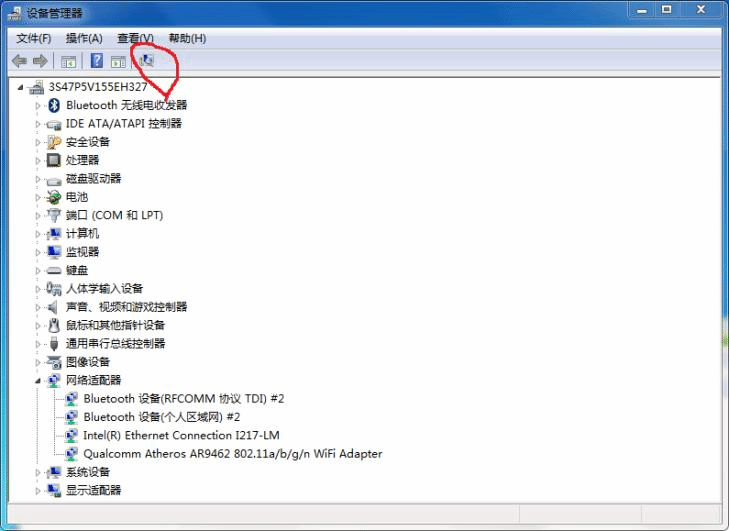
A prompt of failure of network card initiation or network disconnected
First check if there is something wrong with the connecting cable
Then check if the computer has multiple network card information. Solution: forbid the invalid network card
The reasons why Apple MAC system experiences such situations
You have not chosen the correct network card. In the Ruijie client login interface, an option is dropped down to correspond with matching network card en0~N. Maximum network card is recommended to try connection.
Because Apple computers have a widespread use of external network cards, the problem may be caused by external network card to lead to internet disconnection.
Please open network card driver to check if network drivers still exists, if no, please first install such a driver and reconnect the cable.
If network card driver is normal but the network cable is not connected, one may first uninstall and reinstall network card to try.
A prompt of wrong acquisition if IP address is caused:
If situations like this happen, please check this computer whether it has added IP address. If not, one may reinstall network card driver and try again connection.
Click right on “Network” on the desktop, click “Attribute”, and click in the pop-up dialog box.
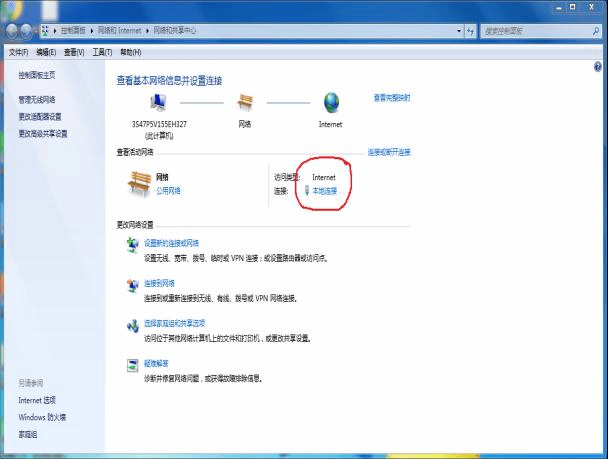
In the pop-up dialog box, click “Attribute”, select “Internet Protocol Version 4”, click to selct “Automatic Acquisition of IP Address” and “Automatic Acquisition of DNS Server Address”. And then log onto the online account again.
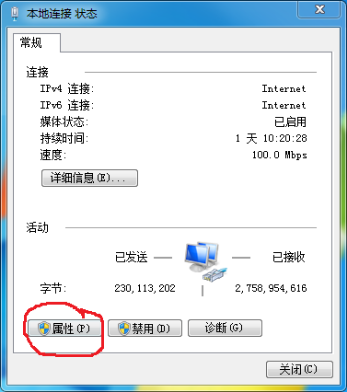
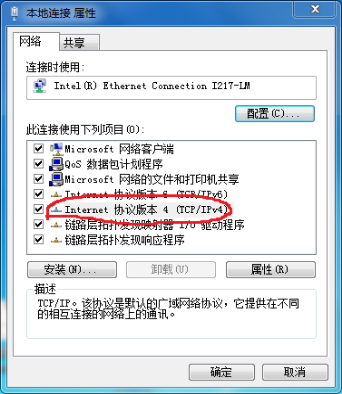

Client displays successful but internet icons obviously restricted
Click right on “My Computer”, click “Management”, find network card driver, click right on “Attribute”, click “High-level”, find speed and duplex, and change the numerical value to other patterns.
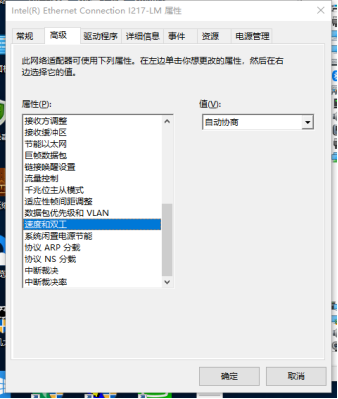
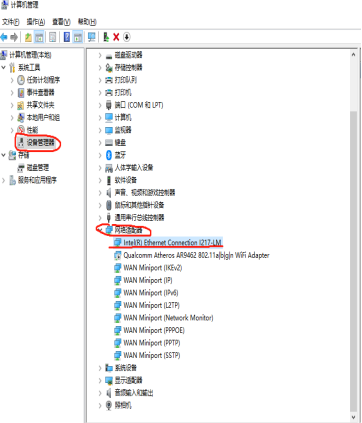
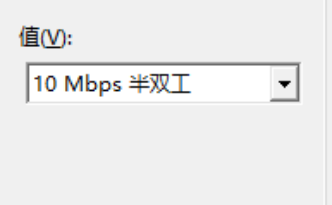
A prompt of password error or the number of users reaching the maximum
For password error, please bring valid certificates to Network Lobby (Experimental Building 201) to change online password.
The reasons why user’s numbers reach the maximum
The problem is caused when downloading, one has not logged off through Ruijie client (for example, directly plug the cable or directly shut down the computer)
Others use this account to log on. Be advised to change password in Ruijie self-service machine (Ruijie self-service website http://10.13.51.60:8080/selfservice/index.jsp or Experimental Building 201)
The reason why identical physical network cards exist
Situations like this happen when external network card is used, and change external network card.
A prompt of user pending state
Bring valid certificates to go to User Service Center Hall to remove pending state.



