When you are out of home and outside, you do not have a computer with you. But you need to visit campus resources, what can you do? The following is a cellphone VPN use instruction (take iPhone 7 Plus Version 10. 3 for example)
Open AppStore to search for‘motionpro’. Click, acquire and install.
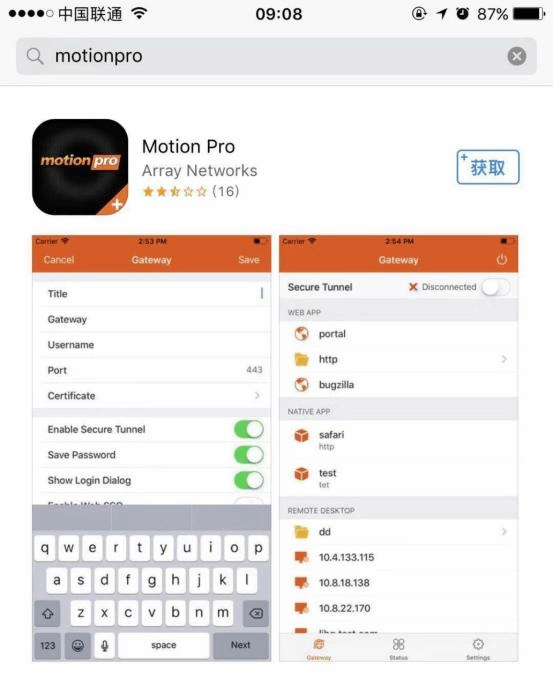
Open it after installation, and click‘+’ to add gateway.
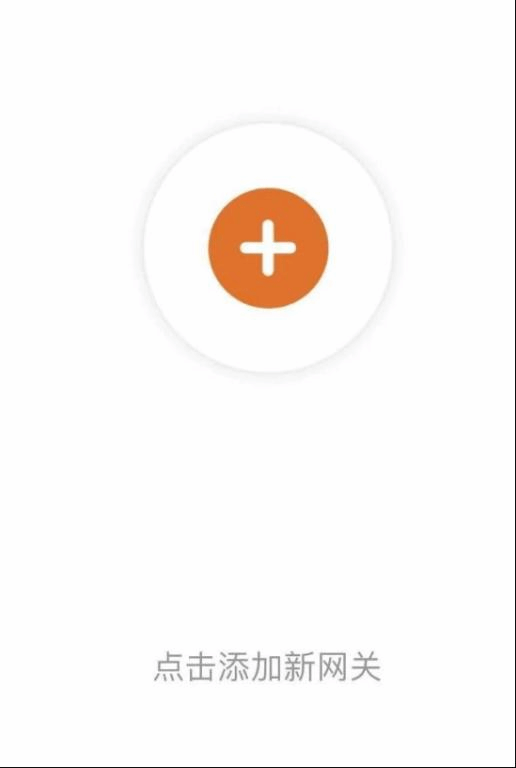
Setups are illustrated like the following:
For headlines, fill out according to one’s likes
For gateway: 123.124.19.49 or 106.38.124.100
For user’s name: student number or job number
Click “Save” in the right top corner.
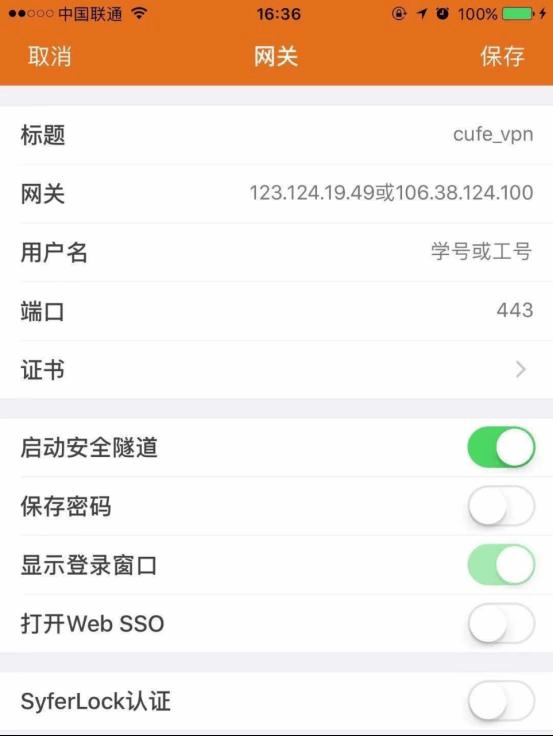
Please log on after saving. If there is a certificate which cannot be trusted by server, please click “Continue and No More Alert”.
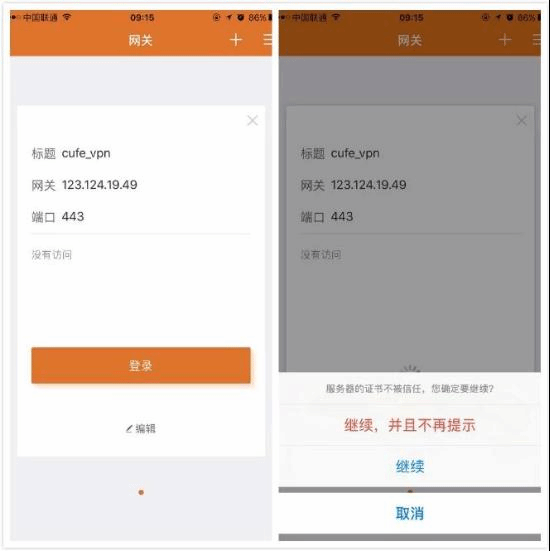
Enter user’s name and command (those of campus portal), enter and click “Log”. After logging, the following picture appears, please click “Arrow”.
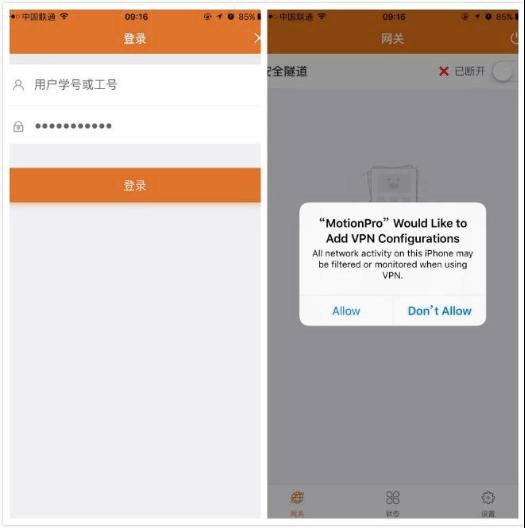
After clicking “Arrow”, there appears a prompt of enter iPhone fingerprint or command, confirm to authorize.
If cellphone is set up only with fingerprint, fingerprint authentication needs to be verified.
If cellphone is set up only with password, password authentication needs to be verified.
If cellphone is set up with both, first fingerprint authentication, if it fails, password authentication is needed.
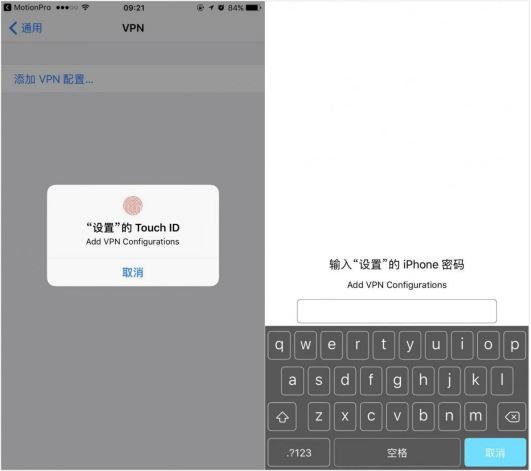
Connection is successful after authorization.
After successful connection, you may use campus resources outside of school like when you surf online. Next time use‘motionpro’ , and user name and password are not needed.



