In the difficult period of Covid-19 prevention and control, reducing meetings, avoiding contacts and quarantine are the effective methods to curb the spread of this virus. To ensure the normal development of various work at the school, “Enterprise We-chat Video Conferencing” serves as online conferencing platform, enabling 300 people to attend meeting simultaneously, assisting telecommuting, and helping school-wide teachers and students to finish information interaction.
Today, the editor shares with you a guide of online video conferencing, thus making you to work from home efficiently.
How to install enterprise we-chat
For Android cellphone users
Enter “Apps”, and search for “Enterprise We-chat”. If you first install, click “Install” button. If you have installed, display “Install” button.
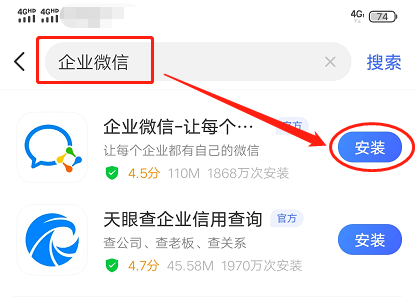
For iPhone users
Enter App Store, and search for enterprise we-chat. If you first install, click “Install” button. If you have installed, display “Open” button.
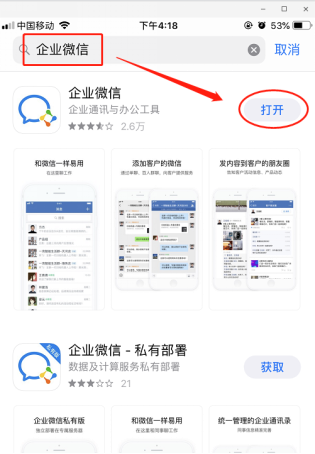
For computer users (Take Windows for example)
Enter enterprise we-chat homepage through browser(https://work.weixin.qq.com), click download in the top right corner in the homepage, download and install.
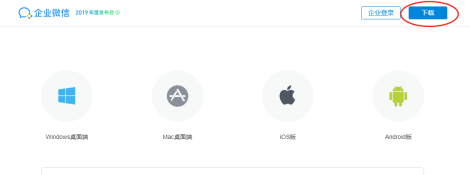
How to enter enterprise we-chat
Click enterprise we-chat app procedures like the following picture, choose directly “We-chat Entry”, follow and authenticate “CUFE Information Service” to enter.
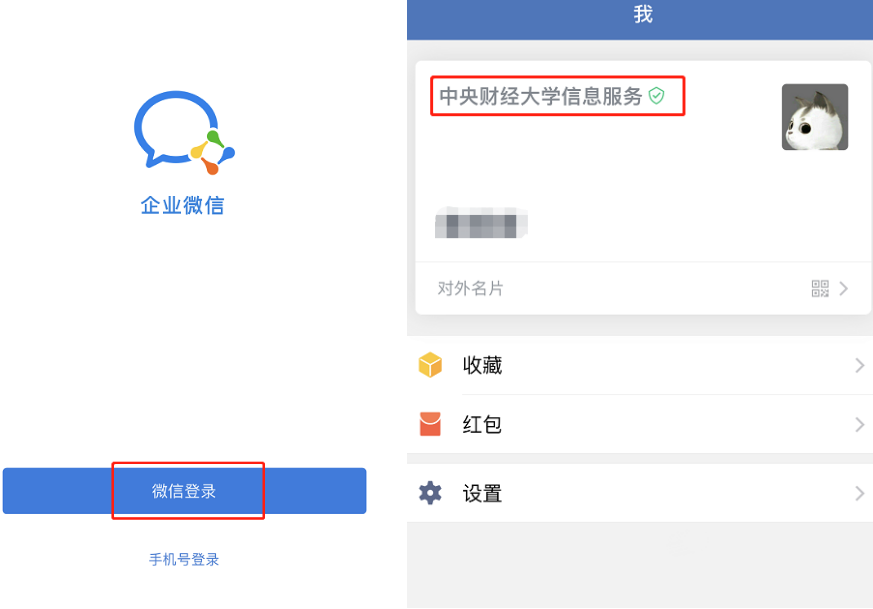
Attention: enterprise we-chat in computers needs to use cellphones to scan by using cellphone to enter.
How to start a meeting
Enter operating table in enterprise we-chat, and click “Meeting”.
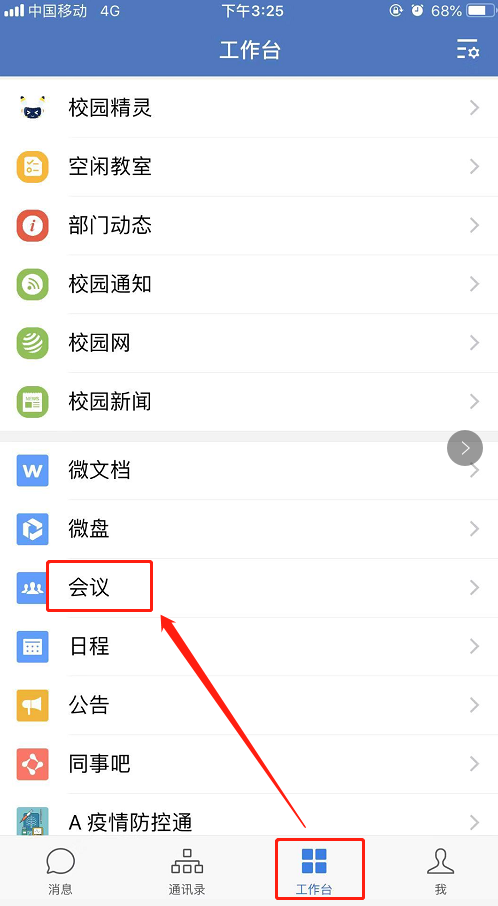
Three modes of “Reserve Meeting”, “Immediate Meeting” and “Quick Meeting” are supported. For meeting categories, you may choose “Voice Meeting” and “Video Meeting” according to requirements.
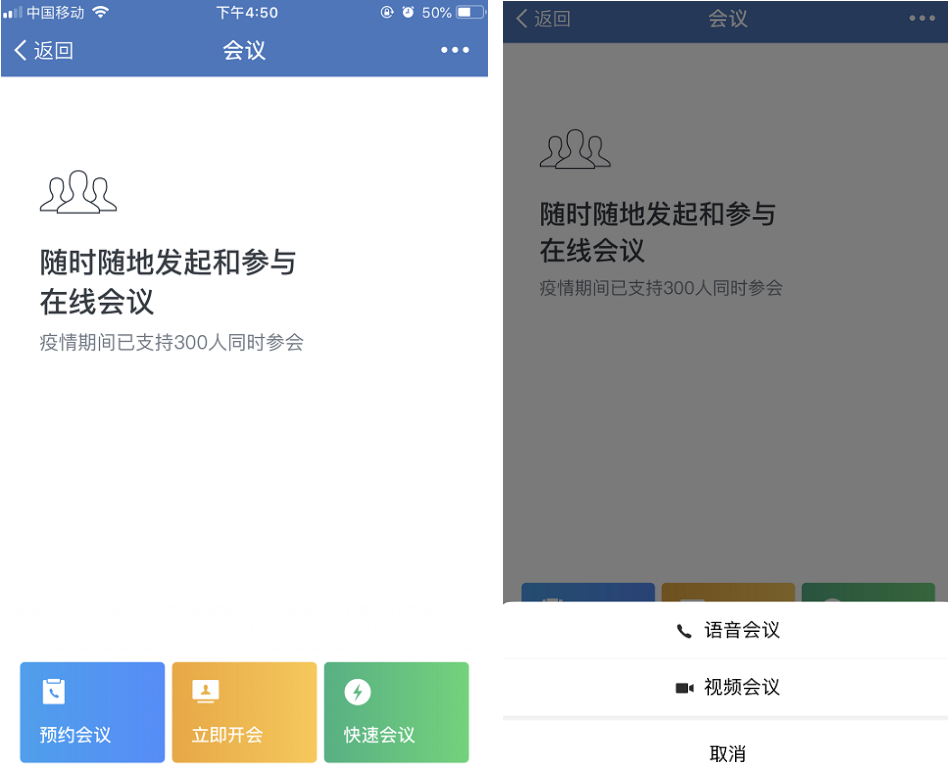
A meeting theme is set up according to prompt in “Reserve Meeting”. The starting time, duration and meeting participants can be added into the remark about other meeting relevant explanations.
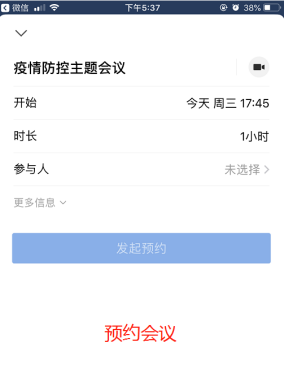
For reserved meetings, the applicant check, modify and cancel in “Working Table-Meeting”, and you may begin meeting ahead of scheduled time.
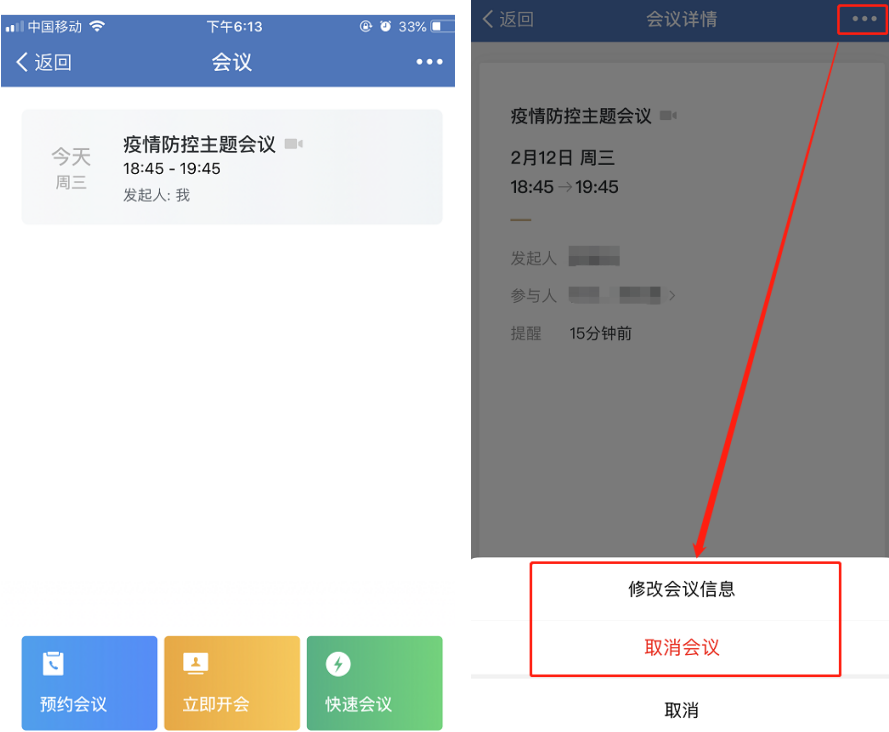
For “Immediate Meeting”, enter directly to choose participants. After meeting is organized, members will immediately receive meeting call notification like the following picture.
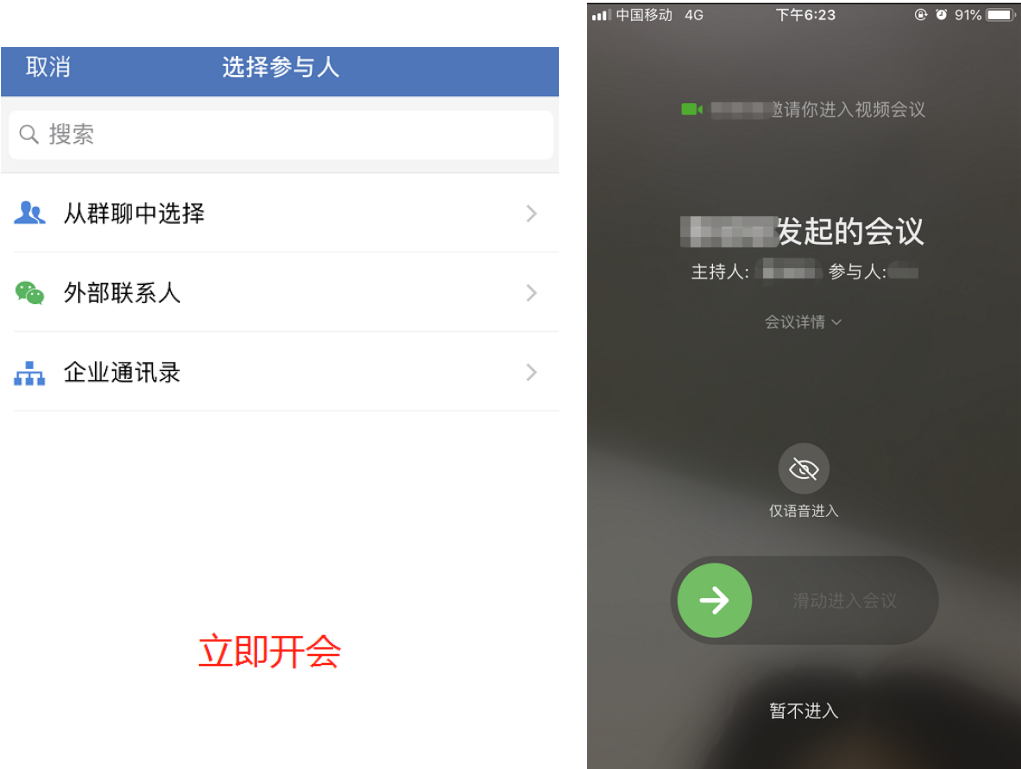
(“Reserve Meeting” and “Immediate Meeting” can be used by meeting applicant to choose meeting participants from enterprise mail list.
“Immediate Meeting” may invite we-chat friends to attend a meeting, and participants can receive meeting invitation by we-chat end. (Enterprise we-chat still needs to be installed for those attending video conferencing.
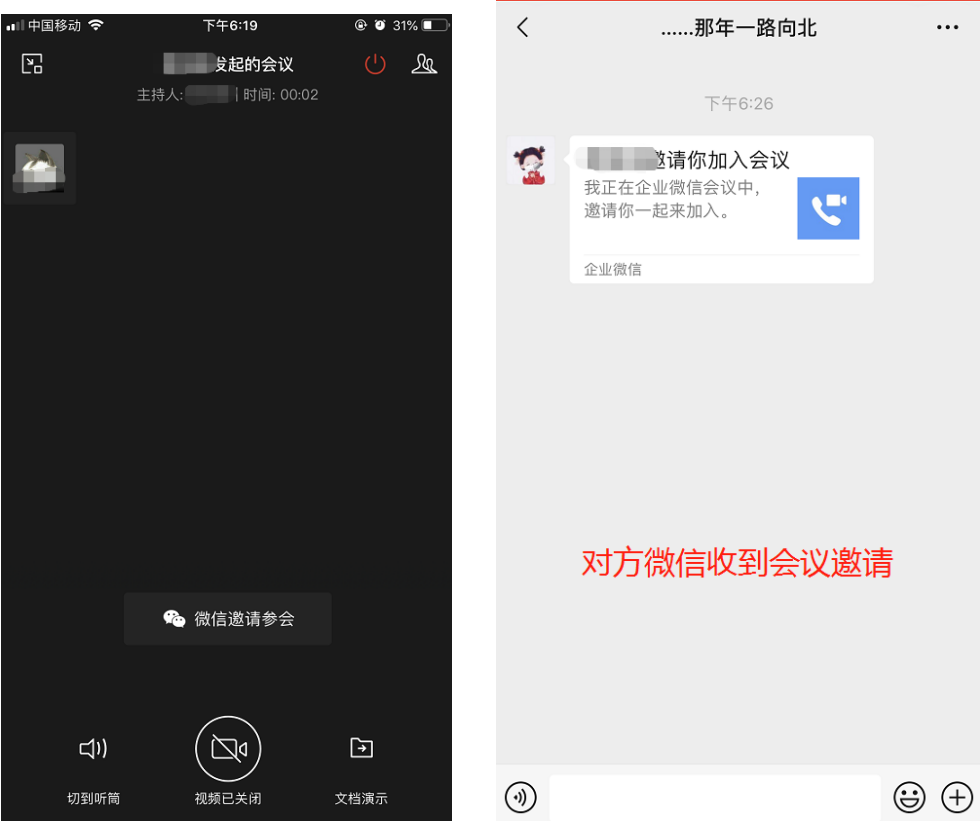
How participants attend meeting
As for reserving a meeting, after an applicant makes the reservation, participants will receive invitation notification to accept or pend or decline. If you choose to accept or pend, this person will receive a call notification, slide to attend the meeting; if you choose to decline, this person will not receive a call notification.
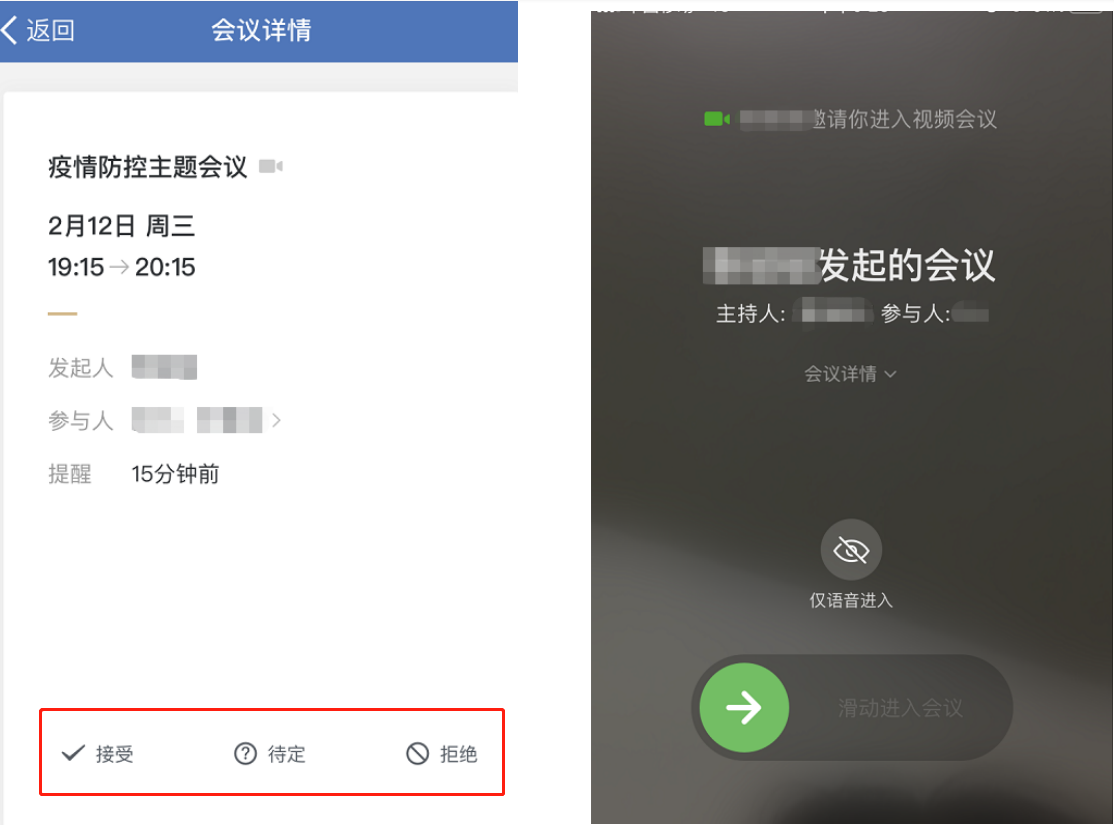
For the applicant who launches a meeting immediately, participants will receive meeting call notification, and slide to enter.
If a participant misses call notification, this person can enter this meeting actively through meeting card notification as well as meeting app.
How to manage a meeting in a meeting
When video meeting starts, it will acquiesce that all participants will turn on videos and microphones. The meeting anchor can host the meeting flexibly through the following functions and procedures.
The anchor starts meeting, and check meeting attendance.
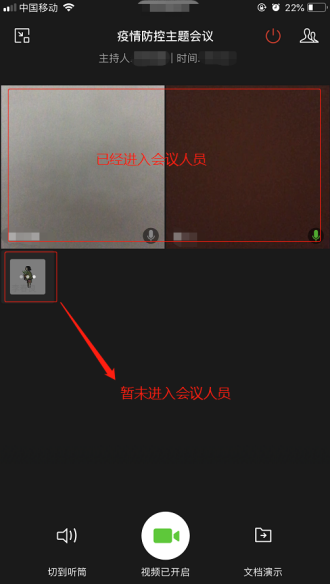
After the meeting, click Meeting Group button, and shut off videos collectively. The anchor may silence a participant or cancel silence or silence all participants; the identity of anchor may be transferred to other participants.
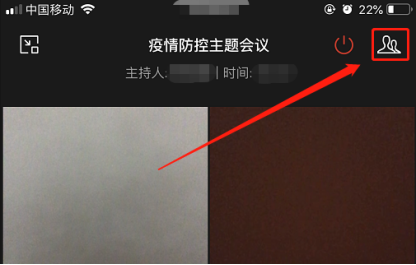
For all participants who have not attended a meeting, you may send an invitation through one-key all invitation as well as new membership. At the same time, you may remove any participant out of meeting who will not have the initiative to attend a meeting.
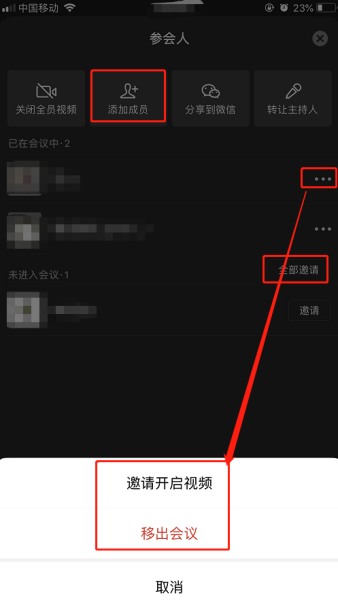
When meeting is over, the anchor clicks “Finish” to end. This meeting being over, all participating members will exit the meeting simultaneously.
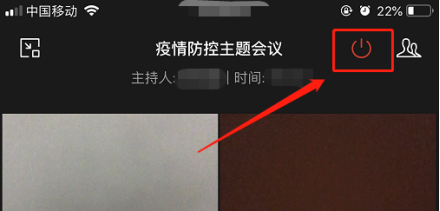
To combat epidemic and hold front, enterprise we-chat comes in handy.
We anticipate the final triumph of combating epidemic battle!



