CUFE enterprise mail login website is :https://exmail.qq.com/login.
Be sure to enter the mail account when logging to the mailbox, and teachers enter job number@ cufe.edu.cn.
Students enter student number email.cufe.edu.cn.
Quick route for teachers:http://mail.cufe.edu.cn
For teachers and students who have never applied for campus mailbox, administrators centrally open default mail accounts:
Teacher mailbox account: job number@cufe.edu.cn
Student mailbox account: student number@email.cufe.edu.cn
The password of default account is Zycj+ the last 8 digits on the ID card (If you do not have ID, try Zycj+ the last 8 digits of job number or student number to enter.
Mailbox accounts are centrally opened, Smart Campus Construction Center will not accept personal mailbox applications.
For those teachers and students who have already used campus mailbox, the original account and password remain unchanged:
After you use the new mailbox, be sure to bind cellphone number to start function of mailbox system password retrieval. (For ways to bind, see the following function instruction No. 2). In principle, if there is not special circumstance, artificial resetting of password is not allowed.
If you have not bound your cellphone number, you may reset password once you forget mailbox password or encounter “User’s name or Password Error” when logging onto mailbox through the following 3 ways:
Way 1: You bring valid ID and document, for example, work certificate, student certificate or campus card, and go to Campus Network User Service Center on either South College Road Campus or Shahe Campus to reset password.
Way 2: log onto https://i.cufe.edu.cn to enter “Personal Website”, “Usable Apps” and “Mailbox Password Change” in “Campus Portal System”, and you may change password through this self service (Detailed changes are seen in the 3rdnote of the following instruction guide.) (Note: user’s name of Campus Portal System is 10-digit job number or student number while the initial password is the 8-digit birthday number on ID card.)
Way3: Log ontohttps://i.cufe.edu.cn/to enter “System Express” and “Business Hall” in “Campus Portal System”, search for “Mailbox and Portal Passwod Change Application”, fill out change application forms online, get them exminined and approved, and then you may change mailbox password.
The format of faculty mailbox is job number@ cufe.edu.cn. if you need individualized mailbox name, you may log onto “Personal Website”, “Usable Apps” and “Mailbox Alias Setup” in “Campus Portal System”, and you may change mailbox alias through this self service (Detailed changes are seen in the 4thnote of the following instruction guide.). After adminstrators examine and approve, you may use alias @cufe.edu.cn to receive and send emails. Application procedures of student mailbox alias are similar to those of faculty mailbox.
If you have not logged onto your mailbox or have not used it for a long time, the system will be locked. You may bring valid documents to go to Campus User Service Center to activate you mailbox.
Use Instructions:
CUFE mailbox sytem is provided by Tencent Technology (Shenzhen) Limited Company. This mail system has the following advantages:
Have quicker access to mailbox at home. Receiving and sending mails are faster.
Personal mailbox capacity is boundless while emails are permanently preserved.
There are no restrictions about mailbox capacity. Regular mails transmit maximum 50M attachment (But a single attachment of no more than 20M is generally recommended). Meanwhile, this mailbox also provides a 5G net disk, and users may save documents through this mailbox.
Follow “CUFE Information Service” we-chat enterprise number and you may receive and send mails through we-chat client.
Users may apply to reset mailbox alias through online business hall, or bring valid documents to go to campus user service center to handle it.
Password Automatic Retrieval
Setup of Receiving and Sending Mails by We-chat
Users may scan picture No. 1 to follow “CUFE Information Service Enterprise Number”, and then you may achieve receive and send mails by we-chat without the need to install the third party App. You may receive and send mails anytime anywhere like the pitcture No.2.

Picture 1: QR code to receive and send mails by we-chat
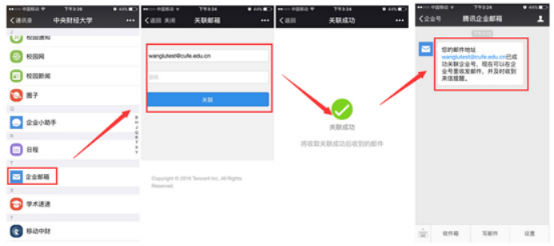
Picture 2: setup of receiving and sending mails by we-chat
Cellphone Retrieval Function of Mail Password
This mailbox system provides cellphone retrieval function. By binding your cellphone number, you may retrieve password automatically. The procedures are to select “Setup”, “Account” and “Cellphone Number” like the third picture.
Picture 3: ways to bind cellphone
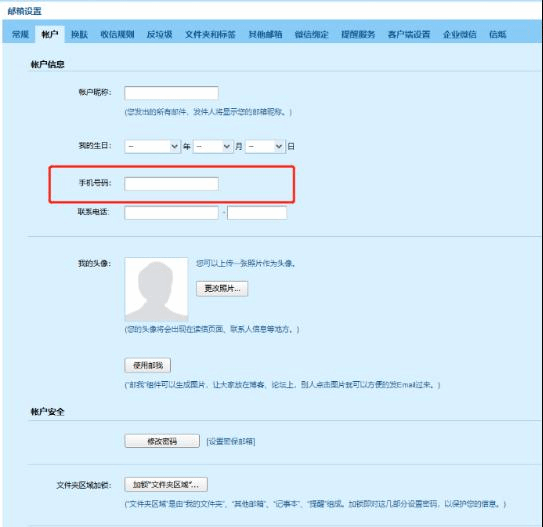
A warm reminder: for the sake of your safety and convenience, be sure to bind cellphone number.
Self-service Password Change
Log onto Campus Portal System, portal website is https://i.cufe.edu.cn/
Ways to Log: user’s name is student number or ob number. If it is the first time to use it, the initial password is 8-digit birthday number or 00000000.
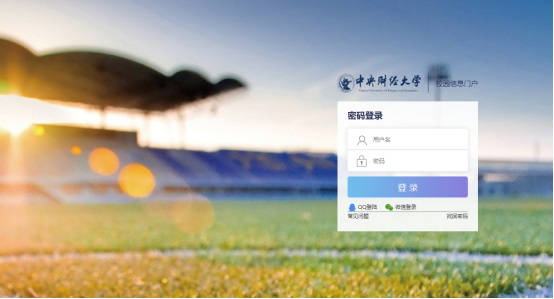
Click “Personal Website” in the menu bar on the left side.
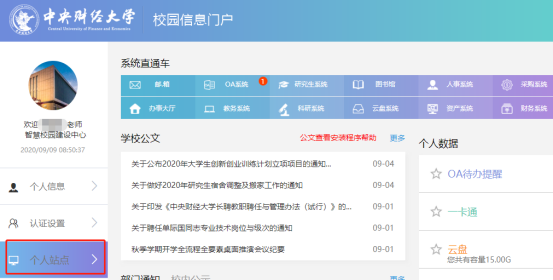
“Mailbox Password Change” can be found in “Usable Apps”. Click and enter.
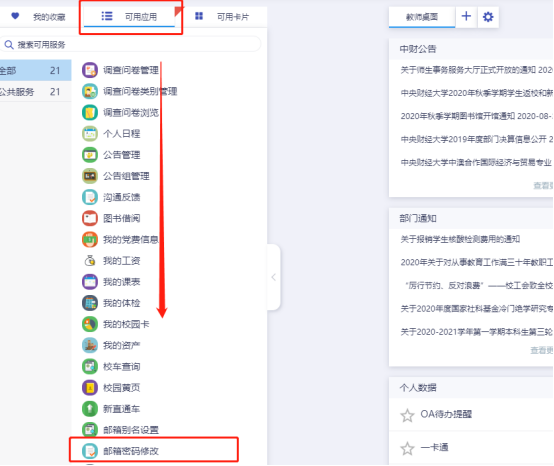
Read carefully password setup rules and enter the service.
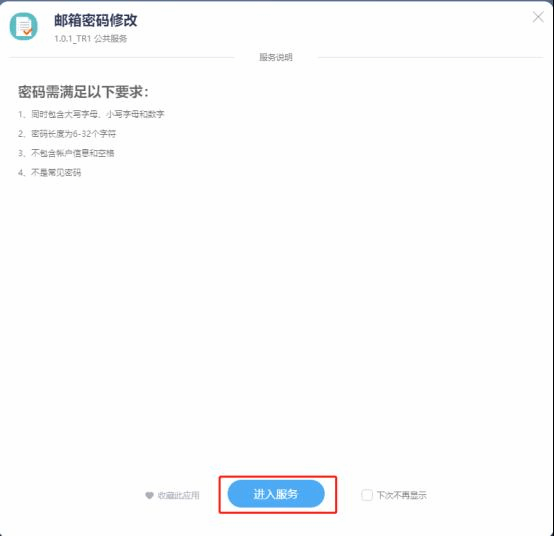
Confirm if mailbox is correct, enter new password, click reset, and then you may use new password to log on.

Password should cater to the following requirements:
1.Simultaneously contain letter in upper cases, letter in lower cases and numbers
2.Password length is 6-32 characters.
3.Exclude account information and blanks.
4.Not a common password
Mailbox Alias Self-serivice Change Function
Enter campus portal system, and click “Personal Website” in the menu bar on the left side.
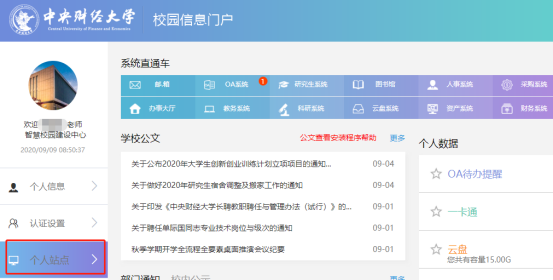
“Mailbox Alisas Setup” can be found in “Usable Apps”, and click to enter.
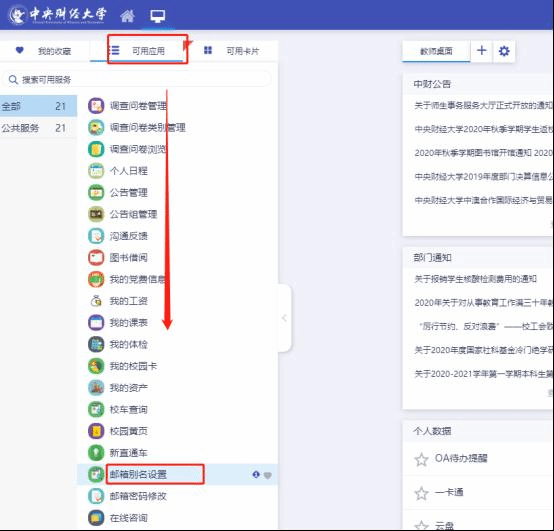
Attention:
This function of “Mailbox Alias Setup” is limited to Intranet visits. If you use Internet outside of school, please connect campus VPN to visit.
Enter mailbox alias, save corrections and wait for administrators to examine and approve.
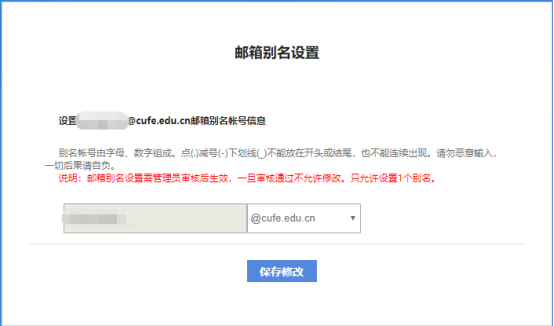
Attention:
When setting up an alias, be sure to set up information related to you.
When setting up an alias, be sure to avoid sensitive vocabulary.
For every mailbox, only an alias can be set up.
Time for examination and approval is 3 work days. Within this period of time, if your request is passed, you may normally use this alias or else, be sure to change it again.



