To implement the aim to provide teachers and students with a more convenient informationization service, “CUFE Information Service” enterprise number is being constantly upgraded and optimized.
The following is an introduction to a member of enterprise number---- CUFE Cloud Disk
CUFE cloud disk aims to provide all the teachers and students with a cooperative service system which can store and share files across platforms. It has functions of file synchronization, file sharing, full text search, team cooperation, and mobile access. It assists teachers and students in undertaking teaching and research, thereby achieving storage and sharing of teaching resources in a smart manner.
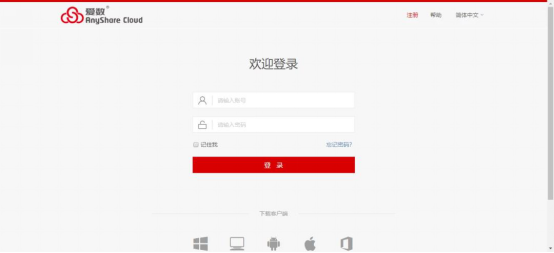
Cloud Disk Login
Web Page Access
Visit Site:http://yun.cufe.edu.cn. Enter user’s name and password that are consistent with those in campus portal or click “Cloud Disk System” in “Campus Express” in campus portal to enter the login page in the platform.
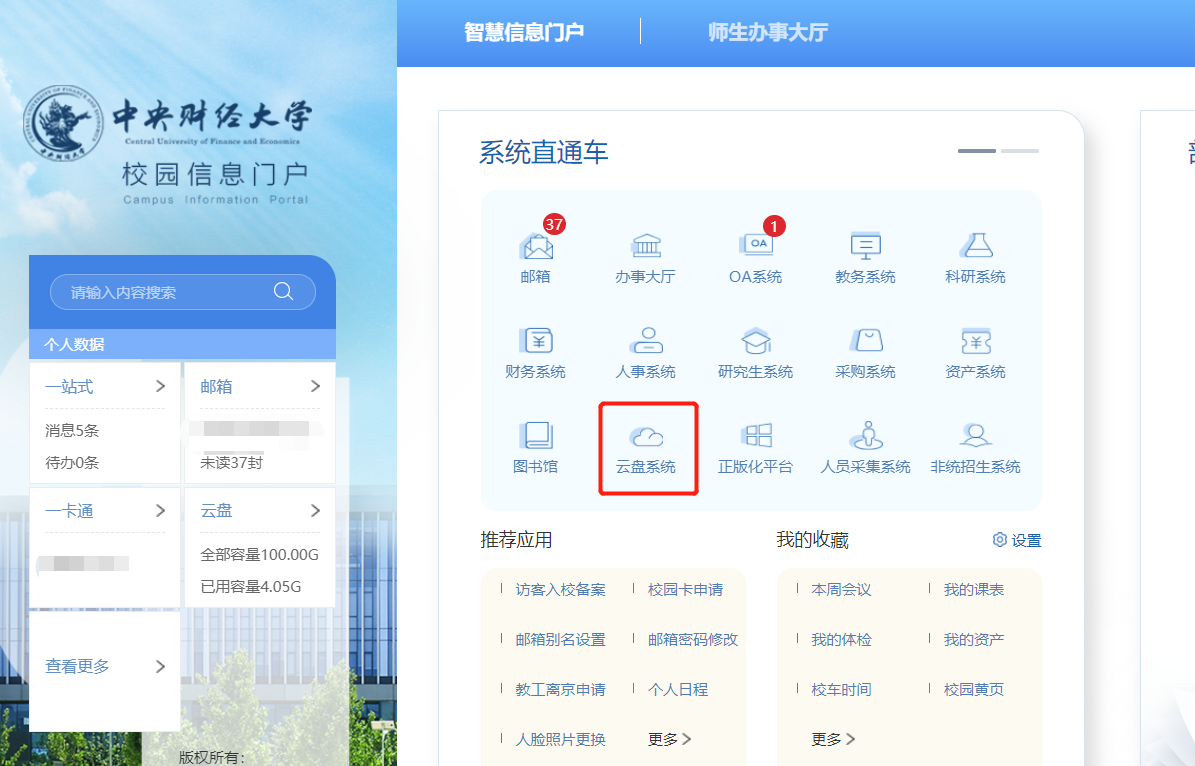
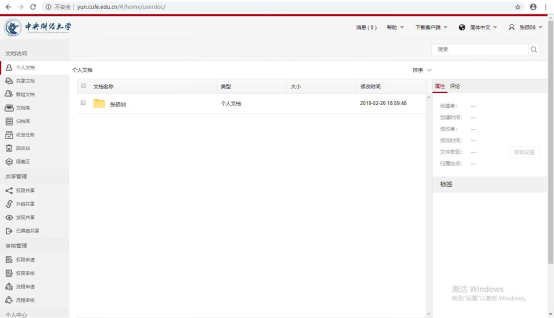
Client Access
Client and Mobile End Download
Downloading website:http://yun.cufe.edu.cn Windows and Android are downloaded in the right top corner of the web page; for IOS system, go to app store to search for “AnyShare Download” to download it and install it.
Downloading Method 1
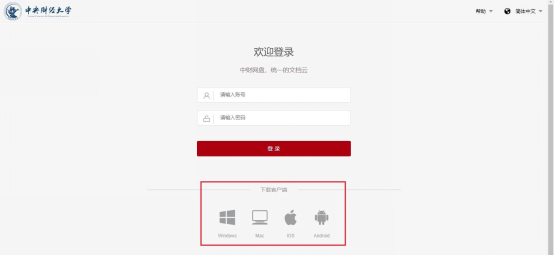
Downloading Method 2
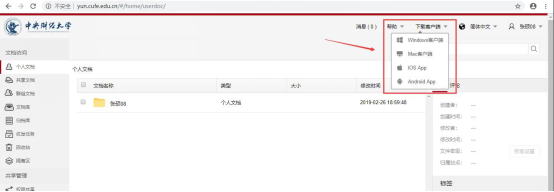
Login: user’s name and password are consistent with those in campus portal.
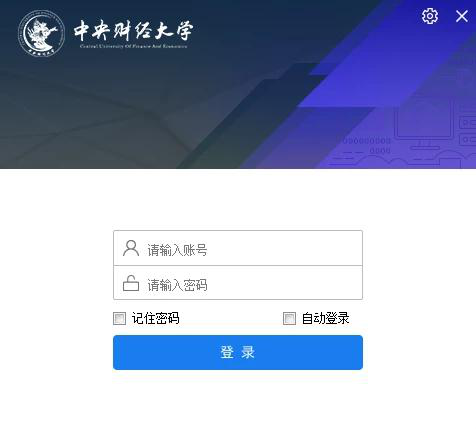
Start client end, click on the setup button in the right top corner, go on with “Server Setup”, and the server address isyun.cufe.edu.cn.
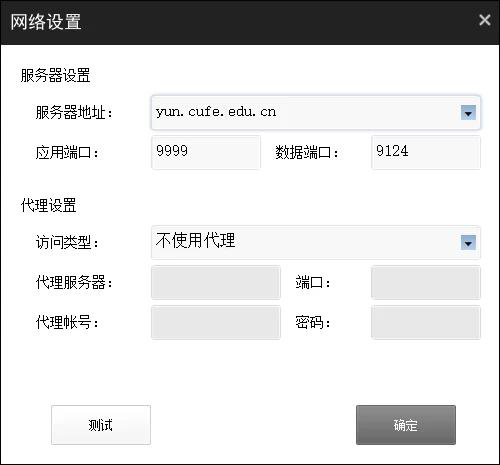
Main Functions
Synchronous File
Documents saved in “CUFE Cloud Disk” will be automatically synced to Cloud to duplicate. You may check the newest documents through a variety of devices.
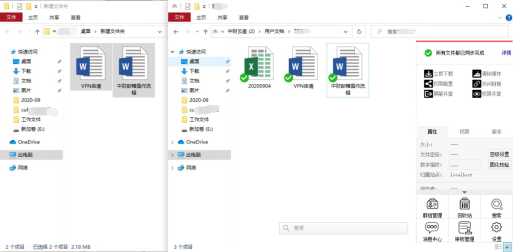
(Windows client)
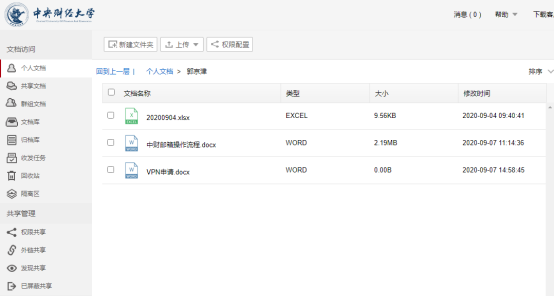
(Web page client)
Tips about Browse Documents
All the materials may be automatically touched off to download by opening, duplication and move. You may also download in batches or to designated catalogs.
You may also upload and download document on the webpage of “CUFE Cloud Disk”; you still can preview audio and video files and relevant materials.
Sharing Files
“CUFE Cloud Disk” provides sharing modes of access sharing and link sharing, thereby supporting file holders to swiftly share document and folder with others.
Access Sharing
For those who share files, when doing this, you may set up the access and duration by setting up “Access Setup” to the visited files.
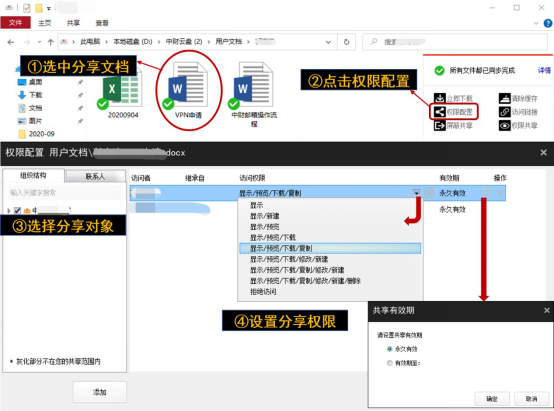
(windows client)
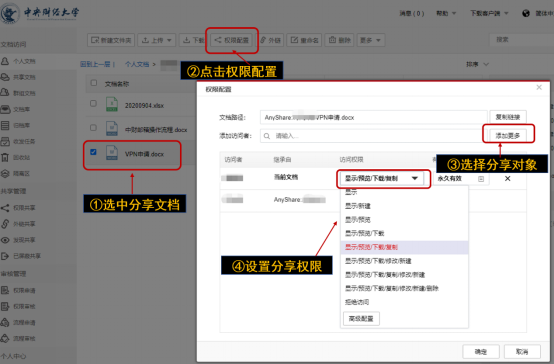
(web page end)
(Link Sharing)
Link sharing is composed of external link sharing and internal link sharing. Select document / folder, click “Visit Link” button in the sidebar of cloud disk, and continue with internal and external link sharing.
External Link Sharing
You may share documents with others through Windows client and web page end.
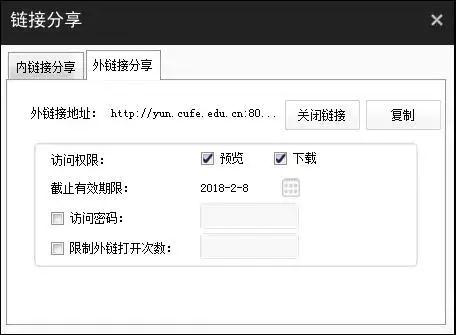
(windows client)
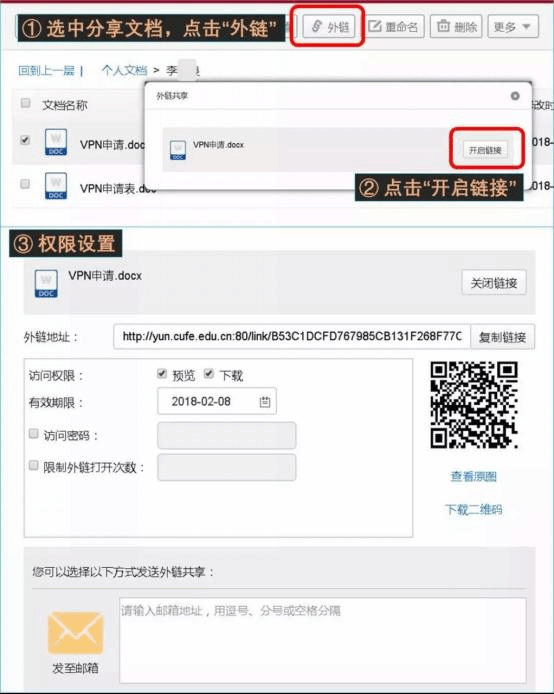
(web page end)
Internal Link Sharing
It is only compatible with Windows client. It is only open to campus net disk users. Attention: before sending an internal link, make sure that the counterparts have corresponding visit access.
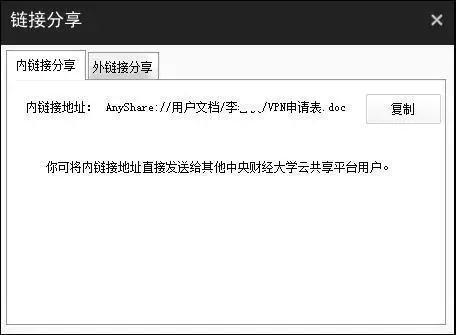
(windows client)
Team Cooperation
“CUFE Cloud Disk” provides many ways of sharing such as group sharing and file bank, thereby assisting faculty and staff or teachers and students to cooperate flexibly.
Group Sharing
Teachers and students can achieve flexible file sharing and cooperation across classes and departments in terms of some projects which need cooperation across departments. Click in the client “Group Management” button or “Group Files” in the client (click in the client “Group Management” button, and it will jump automatically to the corresponding page in the web page end), and establish a new group file. When the establishment is over, distribute visit access to other group members, enable them to visit, operate, share relevant group files and achieve cooperation which is based on groups.
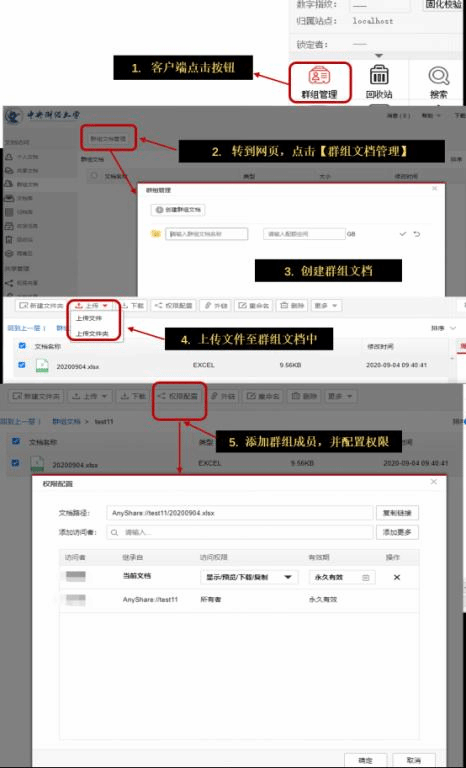
File Bank Sharing
Encourage administers to establish file bank for faculty and staff in the operating table, designate some faculty and staff as owners of some file banks, and manage file bank resources and distribute visit access.
When faculty and staff log onto PC, they can distribute visit access to other faculty and staff. Students who are entitled to visit access may operate, share resources of file bank, and achieve file sharing cooperation between disciplines and classes.



