Recently, many teachers get ready for teaching videos to Chaoxing Platform. Some find it hard to upload since the recorded video is relatively large. Technicians on Chaoxing Platform suggest teachers to zip videos first in their places or transcode them to FLV format (The version which is finally uploaded) with a definition of 480P and bit rate below 0.5 Mbps, thus reducing substantially uploading time.
This issue recommends a type of video zipping software-format factor-to streamline video conveniently.
Open format factory homepage, and click “Instant Downloading”.
Official website:http://www.pcfreetime.com/formatfactory/CN/index.html
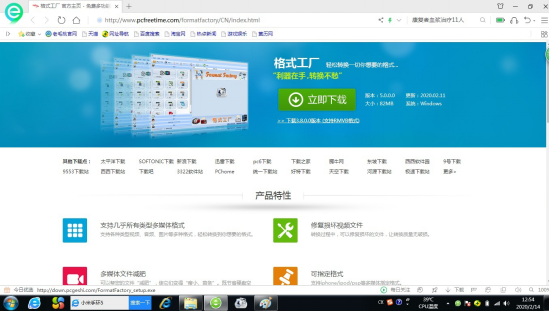
After downloading, start installation procedure and click “One-key Installation”.
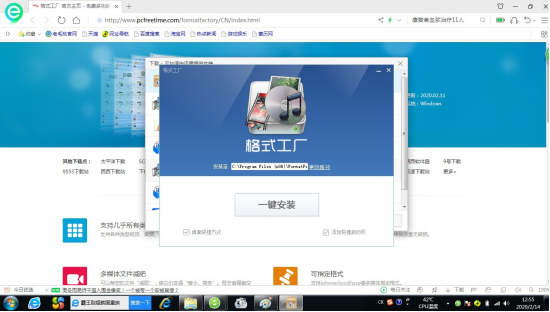
Click “Next”.
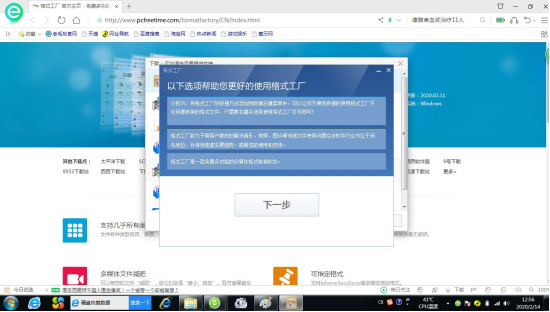
After installing, click “Instant Experience”, and double click shortcut on the desktop.
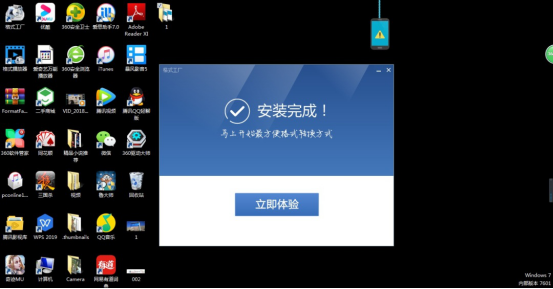
After opening the software, and enter directly the homepage. Please select which format to transform in format distribution on the left side. Currently, formats support transformation like mp4、mkv、gif、WebM、AVI、FLV、MOV、WMV、3gp、VOB、MPG、OGG、SWF. Source document is almost compatible with any mainstream format.
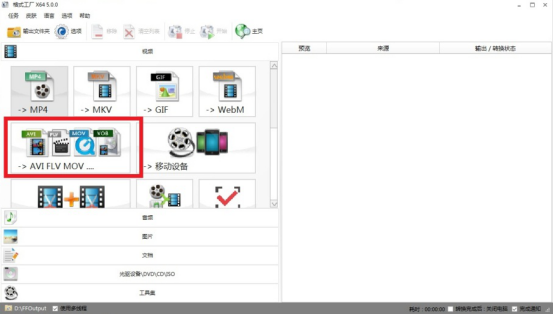
In the first selection area of a pop-up interface, click and choose FLV.
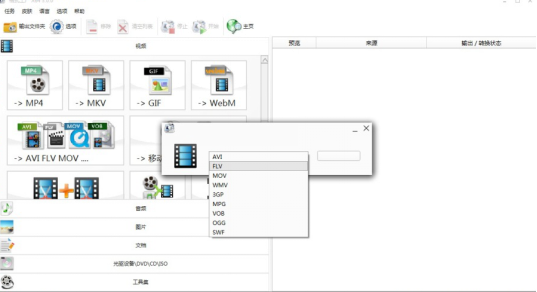
Click blank option on the right in a pop-up interface, and you will enter to add setup interface.

Enter the document to add and set up interface, and click “Output Configuration”.
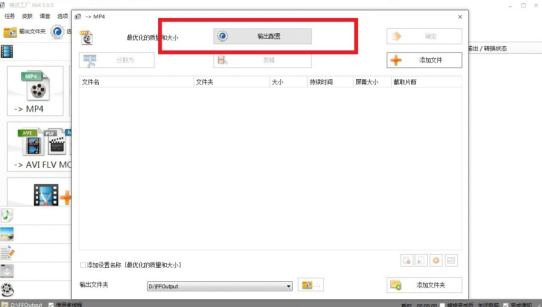
In the pop-up output configuration interface, click the option of “Screen Size”, select slice video resolution on the right menu, and here choose 720*480 (A choice is made according to actual needs).
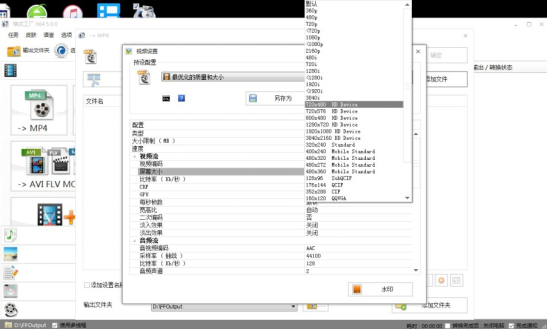
Select “Bit Rate” (code stream) option, choose code stream of slice video, and here opt for 512 (Unit is Kb/second, a choice is made according to actual needs.
Note: the bigger the code stream is, the lucid the transformed video. But size of document is augment.
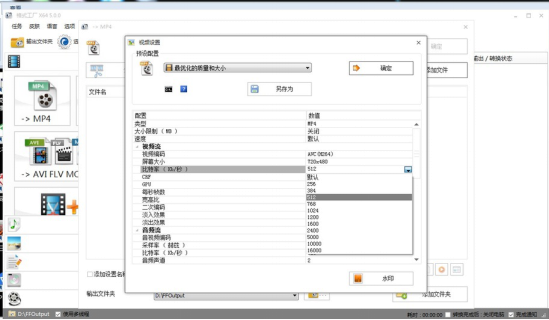
After finishing selection, click “Confirm”.
Click “Add Document” button in the far right.
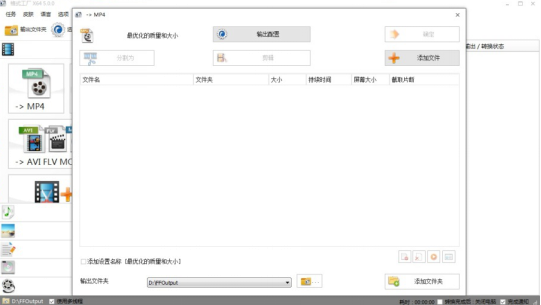
Select the window in the pop-up document, find the position to transform the video, select and click “Open” button.
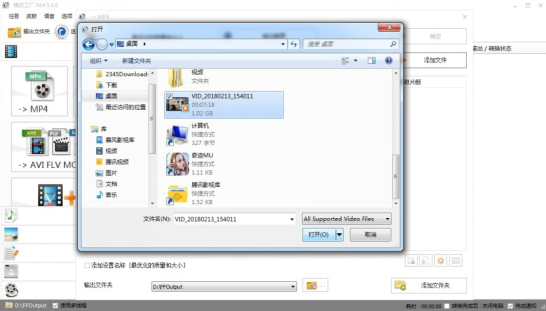
Document information has been added in the document adding interface, and click right “Confirm” button.
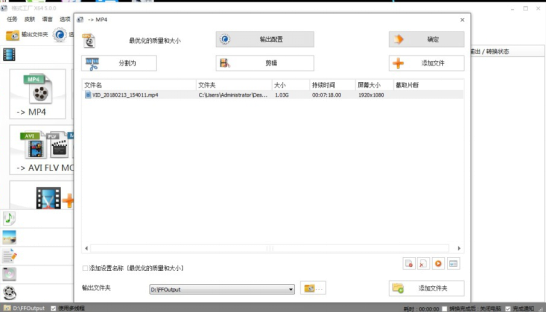
Return again to the homepage, click “Begin” button, and begin to transform format.
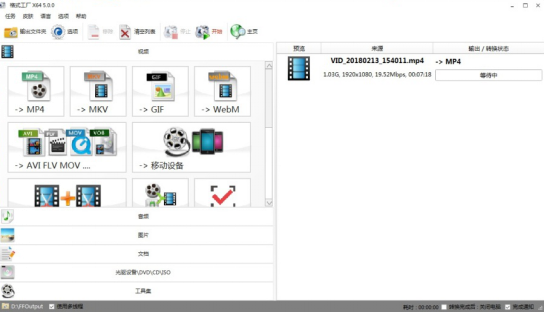
Transforming progress bar begin to increase, when progress bar is 100%, transformation is over.
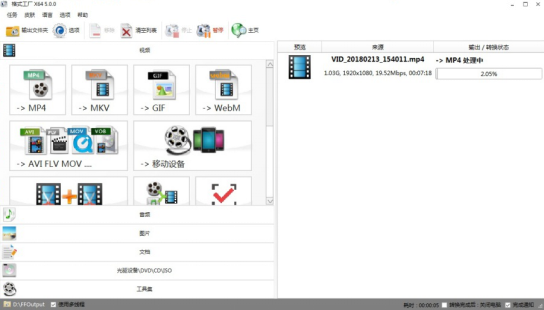
After transformation, click right “Finish” button, click the small icon in the document on the far right, and open the file which has the transformed video.
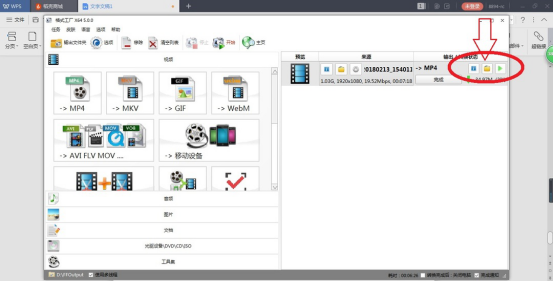
If such an interface appears in the process of the above step, choose directly and click “Allow Procedure to Operate”.
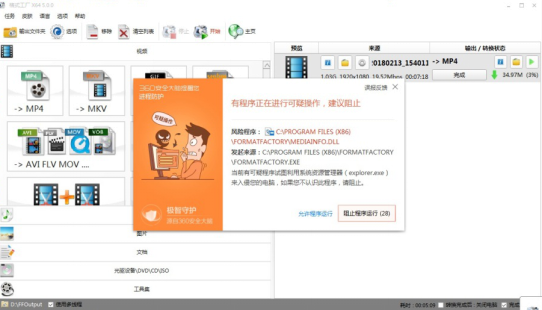
When the file is opened, you may read the transformed video.
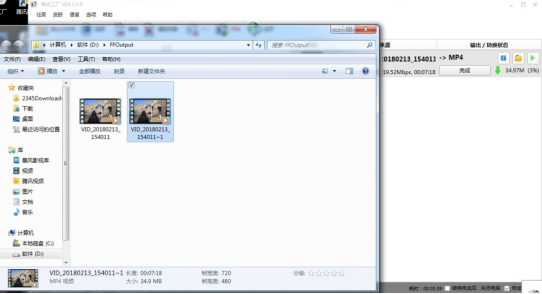
If you find it too troublesome to download and install software, we also find a web-page version video zipping tool, and the website is https://www.apowersoft.cn/compress-video-online. It can be zipped without the need to install any software while MP4 can be zipped to keep original video format. It cannot be zipped to FLV format, when it is uploaded to the platform, there is also transcoding time.
Warm Reminder:
Because students find it hard to watch and stay focused on a teaching video for a long time, the majority of education experts recommend 15 minutes as the time limit for a consecutive video lecture. Therefore, if you record your own teaching video, try not to record a whole lecture, instead you may record small videos segment by segment according to knowledge points. It is advisable to control each segment of video within 15 minutes.



